Ableton Live Suite is a revolutionary solution for music production. It is primarily a digital audio workstation (DAW) and should be judged as such. It allows you to compose, record, remix, improvise and edit your musical ideas in an audio / MIDI environment. Ableton Live connects your acoustic, electronic and virtual instruments, as well as your digital audio recordings and MIDI sequences, together in one interface with unparalleled ease of use.
What sets Ableton Live apart from the crowded market for sequencer and recorder software is its simple and innovative interface that uses 2 intuitive workflow modes. Simply put, Ableton lets you focus on what really matters: your music.
Ableton Live 10 Suite includes:
Ableton Live with a redesigned and more informative interface
13 instruments (including Wavetable, Operator, Sampler, Analog and more)
56 effects for audio and MIDI processing (including Echo, Pedal, Beat Repeat, Amp, Vocoder , Glue, and more)
Ableton Live 10 Suite Benefits:
Make your music your way
Everything you need to get creative is included
Create your own effects and instruments with Max for Live
While other DAWs on the market can seem cumbersome in comparison, Ableton Live’s interface is very intuitive to use. If you find that the complex interfaces of other DAWs are illogical and unreasonable, the simplicity and elegance of Ableton Live will definitely be at least a reason for you to give it a try, and eventually perhaps switch entirely to Ableton.
11.0.10 Release Notes
New features and improvements
Arrangement View
It is now possible to solo tracks with the “S” key and arm tracks with the “C” key when take lane headers or automation lane headers are selected. Before, this was only possible when track headers were selected.
Pressing “Tab” / “Shift” + “Tab” while renaming an Arrangement clip now selects the next / previous clip on the same track or take lane.
When reaching the end when navigating with the “Tab” / “Shift” + “Tab” or Arrow Up / Down keys while renaming tracks or clips in the Session or Arrangement View, the navigation now cycles to the beginning or end of the tracks or clips, similar to using “Tab” / “Shift” + “Tab”
It is now possible to fold / unfold a track’s additional automation lanes with the left / right arrow keys when that track’s main automation lane is selected.
Clip View
When transposing an unwarped audio clip:
The time ruler below the waveform will change to show the accurate amount of seconds in the waveform.
The play position is preserved, causing smooth playback of the waveform and respecting scheduled Follow Actions.
Comping
When choosing a take lane for recording, Live now uses the first take lane that provides enough space. Before, Live used the take lane following the last take lane that did not provide enough space.
Previously, unnecessary splits might be created on an Arrangement track’s main lane, when dragging the split line of adjacent highlights on a take lane. Now the behavior when resizing adjacent take lane highlights is more consistent.
The vertical size of take lanes on linked tracks is now synced with a take lane that is being resized by dragging. The position of the dragged lane is sustained to keep the visible resized dragged lane visible and avoid jumping.
Control Surfaces
Added the following improvement to the functionality of User Remote Scripts:
Device Control:
Up to 16 encoders can be used for controlling Device Parameters.
The Device Activator button can be controlled.
Mixer Control:
An unlimited number of Tracks can be controlled.
Track Mute, Solo and Selection can be controlled.
The Crossfader and Cue / Preview Volume can be controlled.
Transport Control:
Session Record, Arrangement Overdub, Metronome, Punch-In, Punch-Out, Nudge
Down, Nudge Up and Tap Tempo can be controlled.
Follow Actions
When transposing an unwarped audio clip, the position of the Follow Action marker will change to keep in sync with the playhead and the actual beat-time of the Follow Action.
Interface
On Windows, if a UI element has the focus, its context menu can now be opened via the Menu key or “Shift” + “F10”.
On Windows, context menus shown when pressing “Shift” + “F10” more accurately represent what would be shown when right-clicking using the mouse.
When Sets are saved with the File menu’s “Save Live Set as Template …” or “Save Live Set as Default Set …” command, they are automatically self-contained in the same way as Sets that use the File Manager’s ” Collect and Save “function.
The splitter between Live’s main window and the Help View can now be grabbed and adjusted at its full height.
Note names in Drum Rack pads are now displayed until no character fits at all. Standard note names are now displayed without the octave number if the full name does not fit.
Live now has improved performance in certain scenarios.
It is now possible to call select_notes_by_id on a Clip object in Max for Live, passing a list of note IDs. This will select only those notes that have the provided IDs.
MIDI Editing
Added the following changes to how velocity / probability values are displayed:
A MIDI note’s velocity / probability values are now displayed in the respective Velocity / Chance Editor’s lane header when hovering over its velocity / probability markers.
In Draw Mode, a note’s velocity / probability values are displayed when hovering over the area in which the drawing action is available for that note. If any notes are selected, only those note’s values can be displayed in the ruler, and hovering respects the quantization grid.
When drawing a velocity / probability ramp, the value range is displayed in the respective Velocity / Chance Editor’s lane header. If any notes are selected, only those note’s values can be displayed in the ruler, however hovering does not respect the quantization grid.
When adding a new note to a MIDI clip or reactivating a previously deactivated note, if the clip is playing and the playhead is within the new or deactivated note, the note will be played immediately.
MPE Editing
When the Note Expression tab is open, a “Clear All Envelopes” entry in the context menu of the MIDI Note Editor and per-note expression lanes clears all expression envelopes of one or multiple selected notes.
Stretching a MIDI note using the MIDI stretch markers in the MIDI Editor or the 2 and x2 buttons in the Notes tab will now cause any per-note expression belonging to that note to be stretched as well.
When sending notes to a plug-in device, external device, or Max for Live device that has MPE Mode enabled, reoccurring notes with the same note number will now reuse the same channel. This can result in more consistent behavior of multitimbral instruments.
MIDI track meters now indicate MPE per-note controller changes. The lowest dot in a meter lights up in a blue color if per-note controller changes pass that meter.
New Devices and Device Improvements
Plug-in devices that have MIDI outs and that have MPE enabled can now output MPE.
Spectral Time:
The Freeze Trigger LED in the Spectral Time device is now visible and flashes when Retrigger mode has Sync enabled.
Wavetable:
When the transport is stopped, any hanging notes in the Wavetable device will now be stopped, as in other Live instruments.
Session View
Making a selection (or multi-selection) using keyboard navigation in the Session View’s scene area now works as expected.
It is now possible to navigate to and rename the next / previous track using the “Tab” / “Shift” + “Tab” keys while renaming multiple selected tracks in the Session View. Previously, this only worked in the Arrangement View.
When resizing the Session View, the clip slot selection will stay in view as much as possible. When the selection is off-screen, resizing the Session View does not scroll to show it.
Pressing “Shift” + “Tab” now selects the previous clip while renaming a Session clip.
When renaming a Session clip, the “Tab” / “Shift” + “Tab” keys now skips empty clips slots.
When reaching the end when navigating with the “Tab” / “Shift” + “Tab” or Arrow Up / Down keys while renaming tracks or clips in the Session or Arrangement View, the navigation now cycles to the beginning or end of the tracks or clips, similar to using “Tab” / “Shift” + “Tab” when renaming scenes.
Bugfixes
Arrangement View
Previously, reactivating a take lane selection when Draw Mode was enabled would create a flickering effect.
Previously, the automation control chooser is empty instead of showing “None” when loading a new Set and “Show Automated Parameters Only” is chosen. Also, clicking on the automation control chooser would not select the main automation lane header when “Show Automated Parameters Only” is chosen. These bugs have been fixed.
Previously, trying to resize multiple selected tracks via the resize handle of the last automation lane would resize the main automation lane instead.
Previously, certain elements (such as insert markers, the loop brace and fade handles) were drawn on top of the Single Track Back to Arrangement button.
Previously, the triangle icon in the Single Track Back to Arrangement button was cropped when the track was almost scrolled almost out of the visible Arrangement View. Now the triangle icon is only shown when it can be fully displayed.
Recording auto-quantization now applies to take lane clips as well as main lane clips.
Previously, the Arrangement View would abruptly scroll upwards after renaming a clip in a take lane at the bottom of the view. Instead, the clip’s take lane is now scrolled into view. Similarly, the clip’s main lane is now scrolled into view when renaming a main lane clip, whereas before, the entire track (including take lanes and automation lanes) was scrolled into view.
Clip View
In the Sample tab, typing arbitrary values into the Pitch control’s Transposition / Cents field now works as expected. Dragging the Transposition / Cents slider beyond the minimum / maximum pitch also now works as expected.
Control Surfaces
Mapping the Macro Variations selector to relative MIDI controllers now works as expected. A controller that sends high-resolution pitch bend can now be mapped to the scene selector and the snapshot selector.
The LEDs surrounding the encoders on the Novation Remote SL MkII once again provide feedback about the value of the controlled parameter.
Devices
Some Racks that only contain licensed Max for Live devices and were previously locked in certain editions of Live (such as the DS Drum Rack in Live Standard) are no longer locked.
Plug-in window titles now update when changing the name of the containing track. AU plug-in devices are now displayed as disabled if plug-in creation fails.
In order to prevent an issue with filter cutoff being reset on every note start in the TAL J-8 plug-in, the VST3 version of the plug-in is no longer loaded in MPE Mode by default. The VST2 version of the plug-in will still load in MPE Mode by default.
Arpeggiator:
Fixed a bug that could cause a crash when repeatedly adding and removing notes from a held chord when using the Arpeggiator device with the Hold parameter active.
Collision:
Fixed a regression that resulted in missing parameters in the Collision device.
Hybrid Reverb:
Previously, Live would crash when loading a one-sample length file into the Hybrid Reverb device and adjusting the Size parameter.
Sampler:
Previously, cropping a sample in the Sampler device would chop off the portion of the sample between the Release Loop Start and the Loop Start, if the Release Loop Mode was set to “Loop Back and Forth” and the Release Loop Start was before the Sample Start point.
Tension:
The Filter LFO dropdown menu in the Tension device now appears as expected.
Interface Improvements
Fixed an incorrect error message that appeared when trying to insert a non-audio device into an Audio Effect Rack.
Corrected the Edit menu entry text for undoing a clip color change.
Fixed a crash that could occur when undoing in a Set that had previously been restored after another crash.
Previously, Live’s crash recovery would silently fail if the undo history contained an empty band file (eg after a power outage).
Under certain circumstances on macOS, audio / MIDI meters, the global transport time and other parameters would stop updating while editing parts of a Live Set with the mouse or a trackpad.
Previously, when clicking on a half-hidden track header to select it, Live might sometimes copy or move the track.
Fixed a crash that occurred when freezing a track in a Live Set that contained an external MIDI instrument that was routing MIDI to a device in the Master track.
Previously, renaming did not work as expected when selecting a track header or take lane header and unselecting the cursor item using “CMD” + click (Mac) / “CTRL” + click (Win).
Fixed crashes and error messages pertaining to corrupt documents that occurred when loading some Live Sets.
Fixed crashes that occurred after deleting a device while a take lane clip has an envelope for that device.
Fixed a crash that occurred when renaming a take lane inside of a linked track and then pressing Tab.
Fixed document subsequent corruption and possible crashes or other issues when restoring a Set after a crash under certain circumstances.
Fixed the alignment of shortcut entries in Live’s context menus on macOS.
Link
Fixed a bug where Live would not accept tempo changes from Link peers in some cases.
Max for Live
Zooming Arrangement tracks via the Max for Live Application.View.zoom_view API function no longer breaks when multiple automation or take lanes are visible.
MIDI Editing
Pitch Bend, Sustain, Expression, Mod Wheel, and other MIDI controllers that one would expect to reset to a default value will now do so at the beginning of clips that do not specify them. (Note: for users who intentionally use the previous behavior, this change will make their Live Sets behave differently. Therefore, the behavior is disabled by default. The behavior can be enabled by checking the “MIDI Envelope Auto-Reset” entry in the Options menu.)
Improved Live’s performance when a very large amount of notes are visible in the Velocity or Chance Editor.
Previously, when changing note velocities or probabilities with the Arrow Up / Down keys, Live would not show the changed value when the mouse was hovering over the respective editor.
Previously, the MIDI Editor pitch grid might jump by one pixel when folded on tracks with a Drum Rack while Highlight Scales was disabled.
Fixed a bug that caused MIDI notes in a selected area to get deleted even if the notes themselves were not selected when pressing Delete.
MPE Editing
Fixed a bug where selecting or deselecting MIDI notes showed unexpected behavior or was not possible when the Note Expression tab was open and the MIDI Note Editor had Fold enabled.
Fixed a bug where the per-note breakpoint editor would not be focused when clicking on an expression curve in the Pressure or Slide lanes, when the Note Expression tab was visible.
Fixed a bug that could cause a crash when using MPE data with MIDI Effect Racks.
When the Note Expression tab is open and no note is selected, double-clicking on the Note Ruler now correctly zooms to all notes including their pitch-bend curves.
Fixed an issue where a note could have per-note events behind the note end when recording a transposed MIDI clip into the Arrangement.
In the unlikely event that an extremely high amount of MPE control change messages come in, Live will no longer crash, and all notes will be stopped.
Previously, when the Note Expression tab was open, moving the mouse from an unselected expression curve to a selected expression curve could cause the highlight to become stuck.
The Insert Time and Delete Time commands are no longer available when editing per-note expression breakpoints. Fixed a bug that could cause per-note expression to play incorrectly after a note-editing action resulted in an existing note becoming shortened.
Fixed an issue where undoing a per-note breakpoint editor change while the breakpoint editor was not open would not redraw the expression curves.
The Duplicate Time command is no longer available when editing per-note expression breakpoints. Fixed a bug where the Duplicate command would truncate the original note when duplicating the selected note while working in the per-note expression breakpoint editor.
Plug-ins
Fixed a crash that occurred when opening a Live Set that contained a plug-in with sidechain automation / modulation that could not be loaded.
Push
On Push 2, the Spectral Resonator device’s main bank parameter now correctly switches to Transpose when the sidechain mode is set to MIDI.
Fixed a crash that occurred when clicking on a parameter in Live and adjusting the same parameter using an encoder on Push at the same time.
Session View
Fixed a bug where mappings in MIDI / Key Map Mode were hidden by the scene number.
Navigating with the Tab key once again works as expected when renaming scenes.
Fixed a bug where Follow Actions were not scheduled as expected, under certain circumstances.
Fixed a crash that occurred when pressing the [Space] or [Tab] key after clicking on Track Status Display in Session View if a clip in Arrangement View was being played.
Setup
Previously, exporting audio might start single-threaded rendering before switching to multi-threaded rendering after a while. This could impact render performance significantly for Live Sets that benefit from multi-threaded rendering.
Improved shared Library folder setup when installing Live in multi-user environments.
The Library.cfg file in a shared Preferences folder now gets copied as expected when installing Live in a multi-user environment.
Fixed a crash that occurred in certain scenarios if two instances of Live were running at the same time.
After installing the program
Copy the patched Ableton file in the directory where the program was installed (C: \ ProgramData \ Ableton \ Live 11 Suite \ Program)
to WIN
Run the program on behalf of the administrator (by default from C: \ ProgramData \ Ableton \ Live 10 Suite \ Program ).
In the settings of Ableton, it is imperative to disable auto-update.
In the window that appears, click on the button: (there is no Internet connection on this computer), In the next window, select: (save the instruction with the equipment code).
Run Ableton_KeyGen.exe on behalf of the administrator from the distribution, paste the code from the saved instruction into the corresponding field and click on the Generate button. A license file will be generated, which must be saved on the slave. table.
Next, drag the license file with the mouse to the authorization window.
If drag-n-drop does not work for you (the solution is simple – see the Internet), close the program and run the authorization file Authorize.auz using the installed Ableton Live 10
Suite.exe: macOS for example: 1. Install ableton_live_suite_11.0_64.dmg
- Replace the file from the patched folder along the path: Macintosh HD / Applications / Ableton Live 11 Suite, right-click on Ableton Live 11 Suite and select Show Package Contents, go to the Contents folder, then to the MacOS folder and change the Live file to Live the one from the distribution, from the patched folder
- Start the Terminal (Macintosh HD / Applications / Utilities / Terminal)
4.
Enter the commands xcode-select –install (if not installed)
sudo codesign –force – -deep –sign – / Applications / Ableton \ Live \ 11 \ Suite.app
sudo xattr -d -r com.apple.quarantine / Applications / Ableton \ Live \ 11 \ Suite.app - Launch Ableton Live 11 Suite.app, click on the No Internet on this computer button, then the Safe … button and save Authorizing Ableton Live Offline.txt to the desktop
- Open Authorizing Ableton Live Offline.txt in TextEdit and copy the numbers of your hardware code, for example, I have 2249-9EB6-5FE1-BB45-4643-ADDB
- Run Ableton_KeyGen.exe from the distribution, I use the KeyGen APP and enter the copied code numbers
- Generate Authorize.auz on the desktop and open it in TextEdit
- Drag Authorize.auz to the Ableton Live authorization window


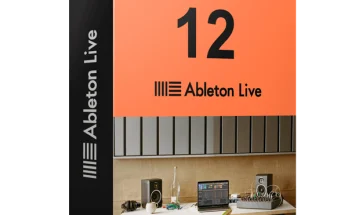


can it runon 4gb ram?